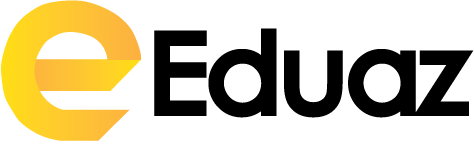Android 13 is Google’s latest mobile operating system, and it provides new features and upgrades to Android phones and tablets. Compared to Android 12, it’s more evolution than revolution. Expect no revolutions.
Some Android phones have it now, and others will in the coming months. Here are the key new features and download instructions.
How to Download Android 13
Google Pixel 4 and 4A owners can download Android 13 immediately. Check Settings > System > System update for updates.
Samsung, Asus, HMD (Nokia phones), iQOO, Motorola, OnePlus, Oppo, Realme, Sharp, Sony, Tecno, Vivo, and Xiaomi will get the update later this year. Some of these devices are eligible for Android 13 beta (Google has a list of manufacturers here, including Samsung). If your device is supported, you can enroll here.
After signing up, you can download and install the newest beta release as an OTA update. Beta releases can be unstable and glitchy. Before joining, back up your Android phone to avoid losing data.
Updates should appear automatically, but you can check for the newest version under Settings > System > System update. Want to leave the Android 12 beta? Visit Google’s Android Beta page, scroll down, and click Opt-out. This will wipe local data, so back up your device. You’ll see an update prompt to revert.
If you don’t have a Pixel or a beta device, check your manufacturer’s website, forums, or social media for updates.
Features of Android 13
We’ve highlighted 13 favorite new features and enhancements, but there are many more. Google Developers has more.
Customizations
Android 13 offers more theme colors, building on Google’s Material You idea for more personalization. In Android 13, there will be 16 wallpaper and basic colors. Tap and hold an empty home screen or navigate to Settings > Wallpaper & style to find different color themes. Toggle Themed icons to see more. (Google encourages developers to design them, so it’s not only Google and system app icons.)
Copy-and-paste improvements
When you copy in Android 13, a floating panel appears at the bottom of the screen. Relevant options occasionally appear. Copying a URL opens it in your browser. Copy on one Android device and paste on another nearby (if logged into the same Gmail account). No more emailing yourself from phone to tablet. To protect your privacy, your clipboard history will be erased after a while (maybe an hour).
Privacy enhancement
Android 13 improves app access restrictions. When an app requests access to media files, these are classed as photos, video, or audio. The new photo selector doesn’t require access to all photos. You can limit an app’s access to specific photographs and videos instead of your entire collection (a feature that has been available on iPhones since iOS 14).
Until now, scanning for neighboring Wi-Fi devices required location-tracking authorization. There’s now a Nearby Wi-Fi Devices permission option. The Privacy dashboard (Settings > Privacy > Privacy dashboard) now shows seven days of app camera, microphone, location, and other permission access.
Fewer alerts
Android apps can send notifications by default when installed. Android 13 reverses that. Apps must obtain permission before sending notifications.
Tablet-friendly
Android 13 makes life easier for tablets as Google finally takes them seriously. You may now see a bottom taskbar with frequently used apps (you can hide them), a two-column format for quick settings and notifications, and quicker drag-and-drop multitasking with the option to pin program pairs in the Recent Apps menu. Wear OS smartwatches can unlock tablets automatically, and wireless earphones move from phone to tablet when playing a movie. Google has revamped more than 20 apps, including YouTube Music and Google Maps, for larger screens (Android 13 not required).
QR Scanner
Since the pandemic, many of us scan QR codes daily, so having one nearby is helpful. Tap Edit (the pencil icon) in Android 13’s notification shade to edit Quick Settings tiles. Drag QR Code Scanner onto your panel.
Media Player Improvements
The updated media player on the lock screen and notification shade look nicer. A squiggly line shows track or podcast progress, and the background pulls album art when available. Redesigned audio output selection lets you effortlessly switch to speakers or headphones.
Lock-Screen Smart-Home Controls
Lock-screen smart-home controls no longer require unlocking your phone. Simply go to Settings > Display > Lock Screen > Control from a locked device to access your smart lights, cameras, and other smart-home gear.
Flashlight double-tap
Double-tapping Pixel phones’ backs allow you to capture a screenshot or check notifications. Android 13 adds flashlight functionality. To toggle the flashlight, go to System > Gestures > Quick Tap.
Audio Bluetooth LE
Android 13 supports Bluetooth LE Audio and LC3. Wireless headphones, earphones, and other devices that support it will use less power and have greater audio quality.
Group chats encrypted
RCS in Google’s Messages app improves texting and image sharing over Wi-Fi and features typing indicators so you know when someone is replying. RCS in Google’s Messages app improves texting and image sharing over Wi-Fi and features typing indicators so you know when someone is replying.
App languages
Multilingual users can choose different default languages for each program. Set app languages under Settings > System > Languages.
Audio space
Spatial Audio delivers more immersive 3D sound as you turn your head for games and movies. This feature works with head-tracking headphones.
Read More: Google Pixel 7 and Pixel 7 Pro hands-on video leaked ahead of launch
Stay Connected: